Did you know? – Google Drive Enhanced Platform
In our managed support relationships with clients, we often find the need to provide clients with the ability to work on their documents, anywhere. Consequently, we go through great effort to provide remote access to local file servers. Recently, Google started unrolling an enhanced variation on their Google Docs platform, called Google Drive. If you are familiar with Google Docs, you’ll recall that you could upload limited document types, such as Excel, Doc, Pdf files and share them with groups or individuals. You could also set permissions and privileges by user. With this capability, collaboration took a bold step forward, allowing users to work on the same Excel document, at the same time, in real time. If I change a cell, my peers would see the changes immediately on their browser.
Well Google took this feature to the next level, by extending the ability to upload any document type. In fact, they let you upload almost anything, and have it accessible anywhere that you can open your email. This bold new product is called Google Drive. You can us it in a couple of ways. You can install an app on your computer, that looks just like a folder on your desktop. that new folder will then synchronize anything that you put into it up to your personal cloud folder. if you go someplace and find that you need something from that folder, you simply open your email, click on the ‘drive’ link at the top, and download whatever you need, or if you want to be able to use your files at home, you install the same Google drive app on your computer at home, and all of a sudden, your Google drive files are synchronized. change a file at home, and it’s upload to the cloud, and synchronized to your work computer. Eliminate the need for remote access, and all the cumbersome elements forever. Use it as a backup for your pictures, or anything of value that you never want to loose. Furthermore, you can share any one given file with anyone. some company domains may want to restrict this ability. for example, if your company hosts email with Google apps, you can restrict the ability of staff to share fires to only other individuals in the company. Outside email addresses would not be allowed to receive invitations to view or edit files on your Google drive.
Give it a try today, or call us to learn how we can migrate your corporate email to Google apps today.